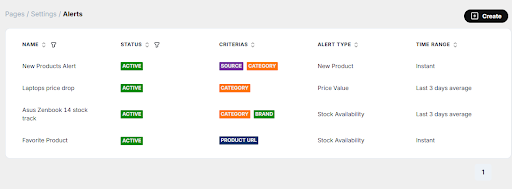Alerts
Overview
Admin users can configure alerts within the dashboard based on specific conditions. These alerts monitor various aspects such as products, brands, categories, and websites. There is no limit to the number of alerts that can be created without additional costs.
Alert Configuration
Each alert includes several key fields:
Alert Name
- A user-defined label for the alert, used solely for identification.
- The name does not impact the alert’s functionality.
Criteria
Users can select one or multiple criteria to focus their alerts on:
- Product URL: Targets a fixed list of specific products (this criterion is unique and cannot be combined with others).
- Brand
- Category
- Website
Alert Type
Defines the core purpose of the alert. Available types:
- New Product: Tracks new product listings.
- Price Discount: Monitors discounts on specified products.
- Price Value: Tracks price changes based on value thresholds.
- Stock Availability: Alerts when stock availability changes.
- Stock Price: Monitors changes in stock pricing.
Note:
- Price Discount and Price Value alerts trigger on percentage or absolute value changes.
- Stock Availability alerts focus solely on product availability/unavailability.
Trigger
Specifies the condition that activates the alert. Possible triggers vary by alert type:
- Increase/Decrease by a certain amount or percentage
- Available/Unavailable status (stock-related alerts only)
- Instant Trigger: Immediately triggers after each source scrape.
Time Range
Determines how often and over what period data comparisons are made:
- Instant: Immediate comparison upon data update.
- Last 3 Days Average
- Weekly Average
- Monthly Average
Notification
Users can choose their preferred notification method:
- Email: Send to single or multiple email addresses.
- Dashboard Notifications
- Slack (To be added)
- Webhook Endpoint (To be added)
Examples of Alert Configurations
Example:
Trigger an alert if the price of all products under two selected categories drops below $300 for two different websites.
- Criteria: Brand and Website
- Alert Type: Price Value
- Trigger: Decrease to (a specific price threshold)
- Time Range: Instant
Dashboard View Placeholder:
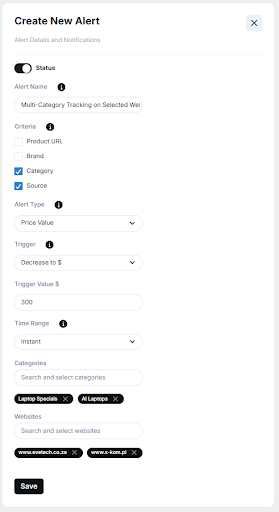
Viewing and Managing Existing Alerts
The dashboard includes a table that displays all configured alerts, enabling users to:
- View: Quickly see the current status of each alert.
- Order and Filter: Sort and filter by all fields available in the table.
Dashboard Table View Placeholder: